Setting up Evaluation Groups
Evaluation Groups consist of a panel chair and panel members. The Qualification group is made up of the project's procurement authority and or members of the Procurement Services. The Technical and Commercial groups consist of a panel chair and panel members. An evaluation panel is normally made up of between three and five members. Evaluation panel members are usually from the department but may include members from other departments or other external stakeholders. Panel members from other departments or other external stakeholders may be provided a P2i Sourcing User role to participate in the supplier evaluation. Any additional roles need to be requested. Refer to the endorsed Evaluation Plan that will be attached to the procurement project and approved by the P2i Senior Director.
When setting up the evaluation groups, you must assign at least one member in each group the right to Freeze Evaluation. This is important as it allows a member to formally end the evaluation process on that envelope. If envelopes are being opened and evaluated in sequence, this action allows the next envelope to be opened for evaluation.
If an evaluation group is activated on an envelope, only those included as members of the evaluation group can formally evaluate supplier responses to the envelope. Each envelope may have different members added to the evaluation group, so users can be involved at the specific point in the evaluation where they are best qualified to contribute.
Note If the evaluation of suppliers is taking place outside of P2i, then only the panel chair (or the project's P2i Senior User or P2i Regional Manager) needs to be added to the Technical and Commercial groups. The panel chair (or the project's P2i Senior User or P2i Regional Manager) is responsible for entering the moderated score into P2i.
Setting Up Evaluation Groups
To set up the evaluation groups:
-
Click the Evaluation Setup tab.
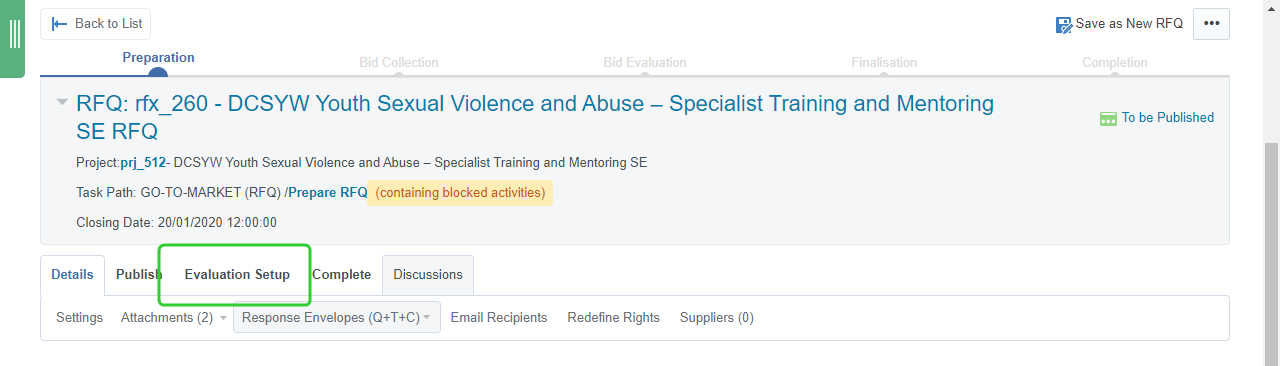
-
Click Evaluation Groups and then select Qualification.
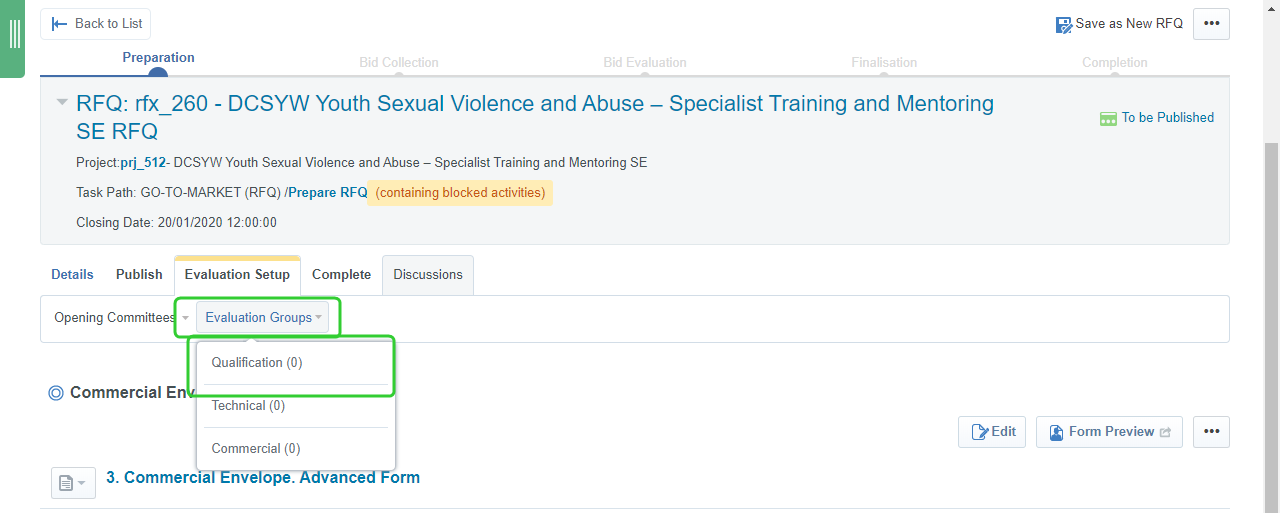
-
Click Edit.
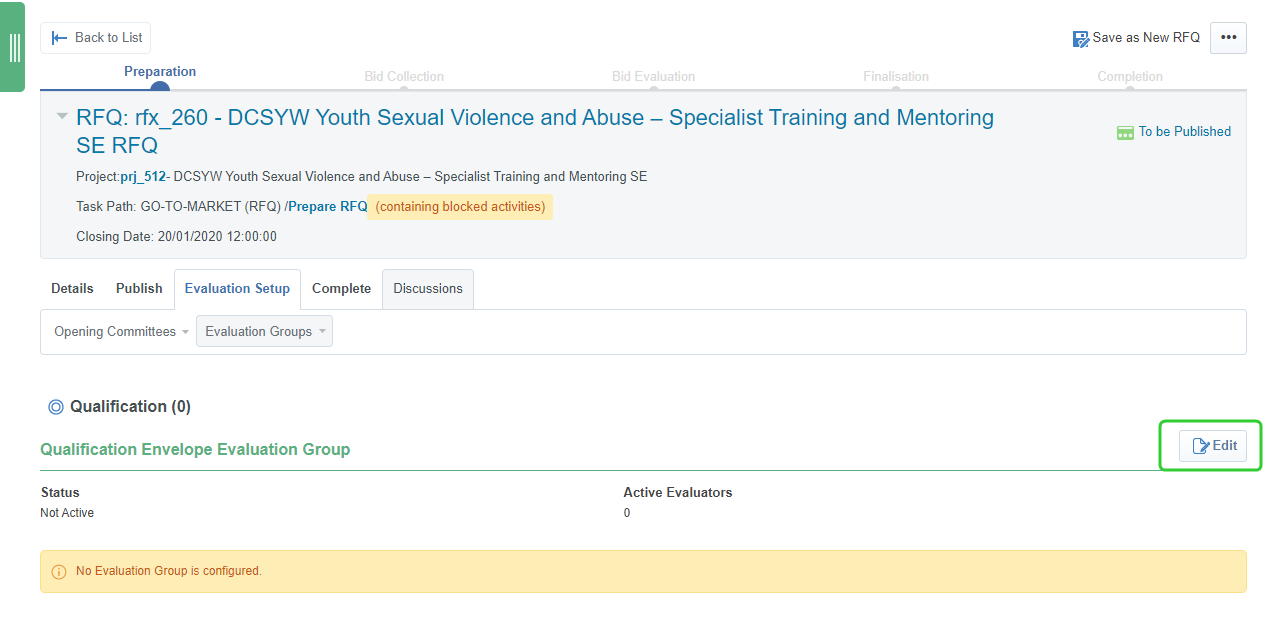
-
Click +Add Members.
-
Use the Quick Selection by Name field to locate project team members by name.
Tip Begin typing the Qualification Group member's first or last name and then click their name to add them.
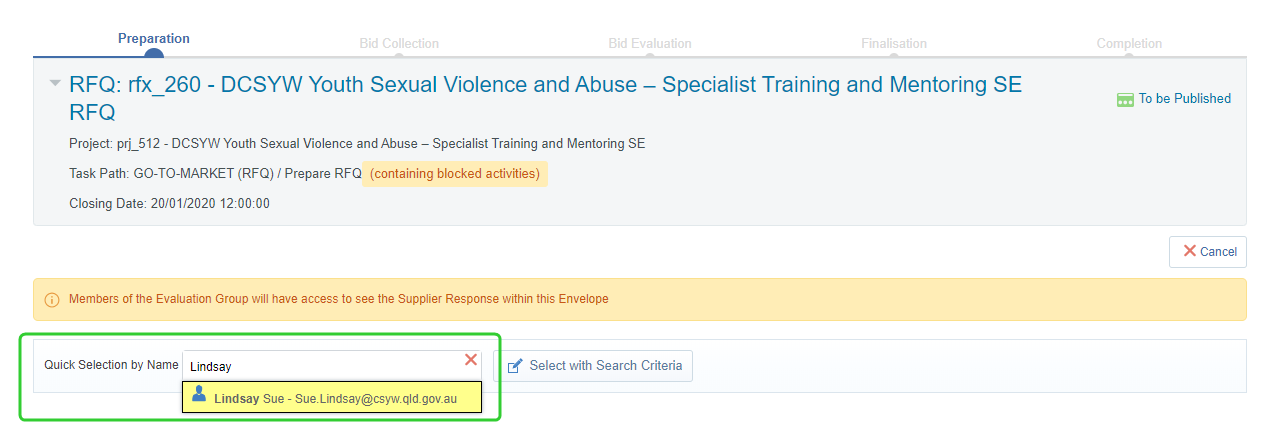
-
Search for and select other Qualification Group members including your P2i Procurement Services and then click Save.

-
Assign Responsibilities to members.
-
Indicate with a Yes to assign that responsibility and click Save.
Note The project's procurement authority will have all responsibilities set to Yes for the Qualification Envelope. Only one member should have responsibility for freezing an evaluation.
Edit Comments allows the panel members to enter comments as part of their evaluation of a supplier. They cannot edit another members comments.
Edit Score allows the panel members to enter a final moderated score as part of their evaluation of a supplier. It is recommended that only the panel chair have this responsibility.
Freeze Evaluation allows the panel chair to freeze the evaluation once all panel members have entered their comments and scores and a final score has been moderated.
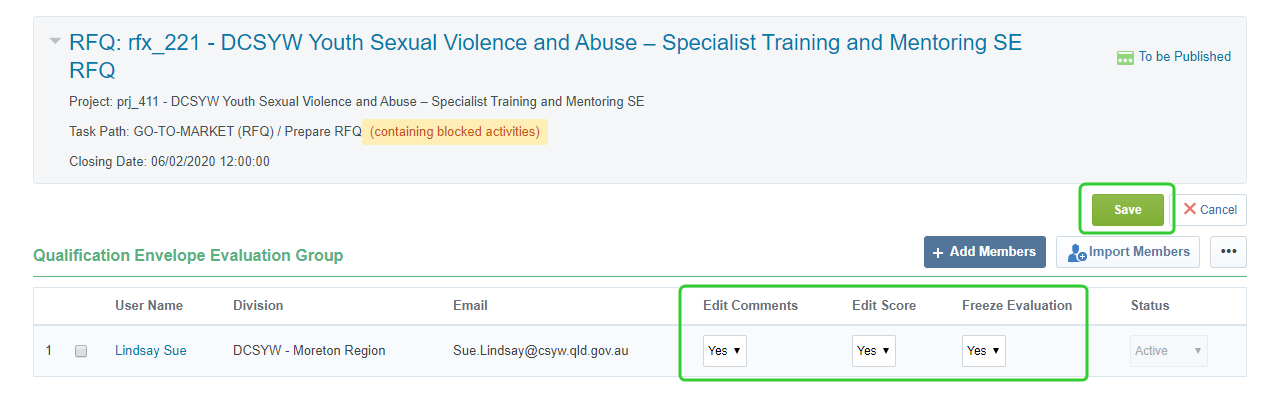
-
Open the Technical Group and click Edit.
-
Click + Add Members.
-
Search for and select your panel chair and panel members.
-
Click Save.
-
Assign responsibilities to each member and click Save.
Note The panel chair will have all responsibilities set to Yes for the Technical Envelope. Only one member should have responsibility for freezing an evaluation.
Edit Comments allows the panel members to enter comments as part of their evaluation of a supplier. They cannot edit another members comments.
Edit Score allows the panel members to enter a final moderated score as part of their evaluation of a supplier. It is recommended that only the panel chair have this responsibility.
Freeze Evaluation allows the panel chair to freeze the evaluation once all panel members have entered their comments and scores and a final score has been moderated.
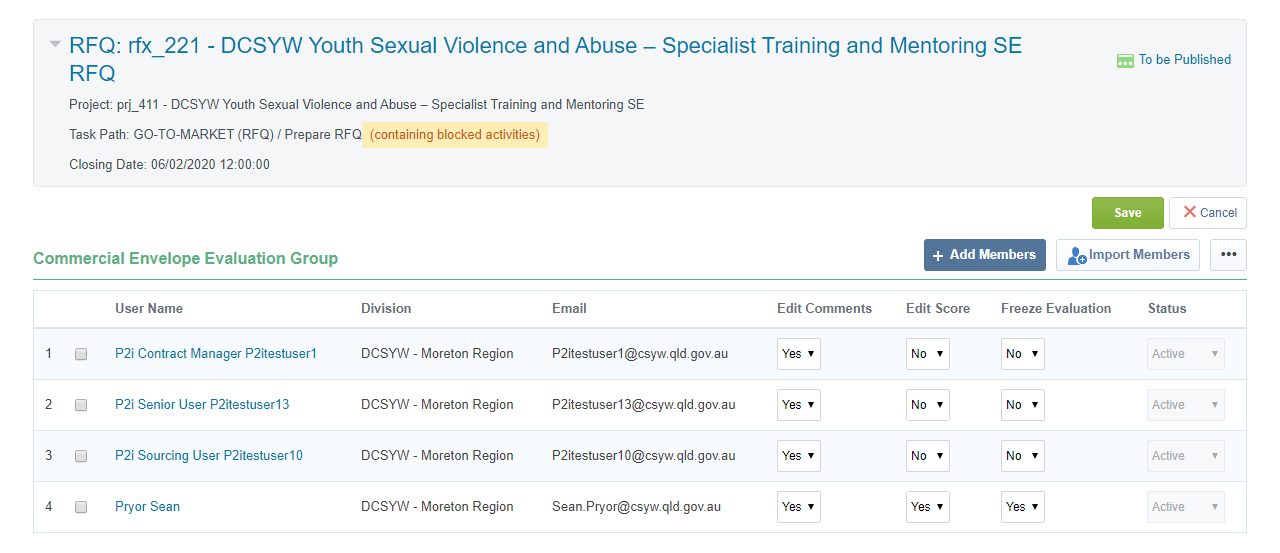
-
Click Back to List to return to the Workflow.
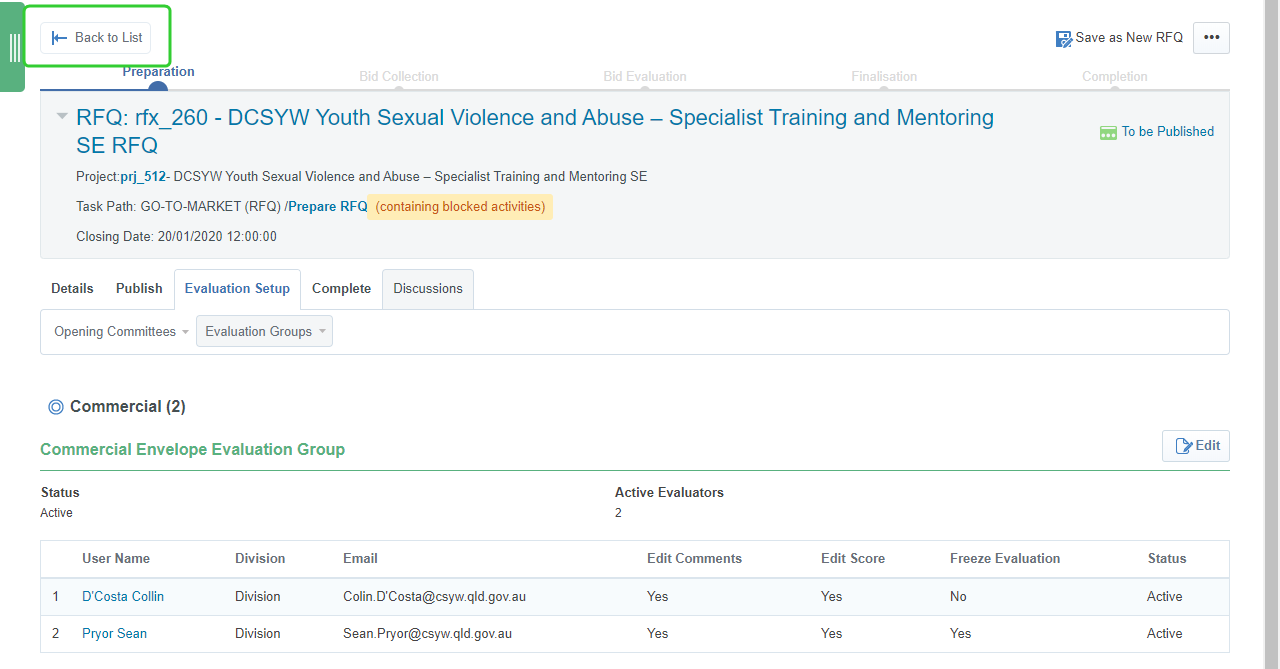
Completing the Prepare RFQ task
Once the RFQ has been set up with Evaluation Responses, Attachments for Suppliers, and the Evaluation Groups, the Sourcing Lead needs to complete the task.
To complete the Prepare RFQ task:
-
Click Complete Task.
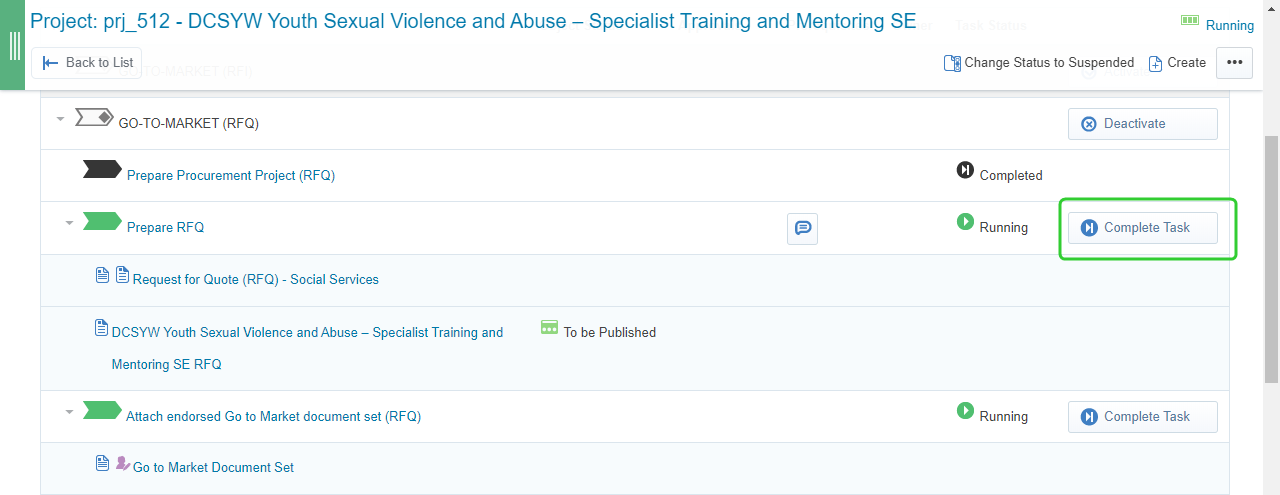
-
Click Confirm.
Note The Promote to Task field allows you to promote the RFQ to the next task, Attach endorsed Go to Market document set (RFQ). You will be required to promote the RFQ and the Go to Market document set through the workflow steps as you complete each task.
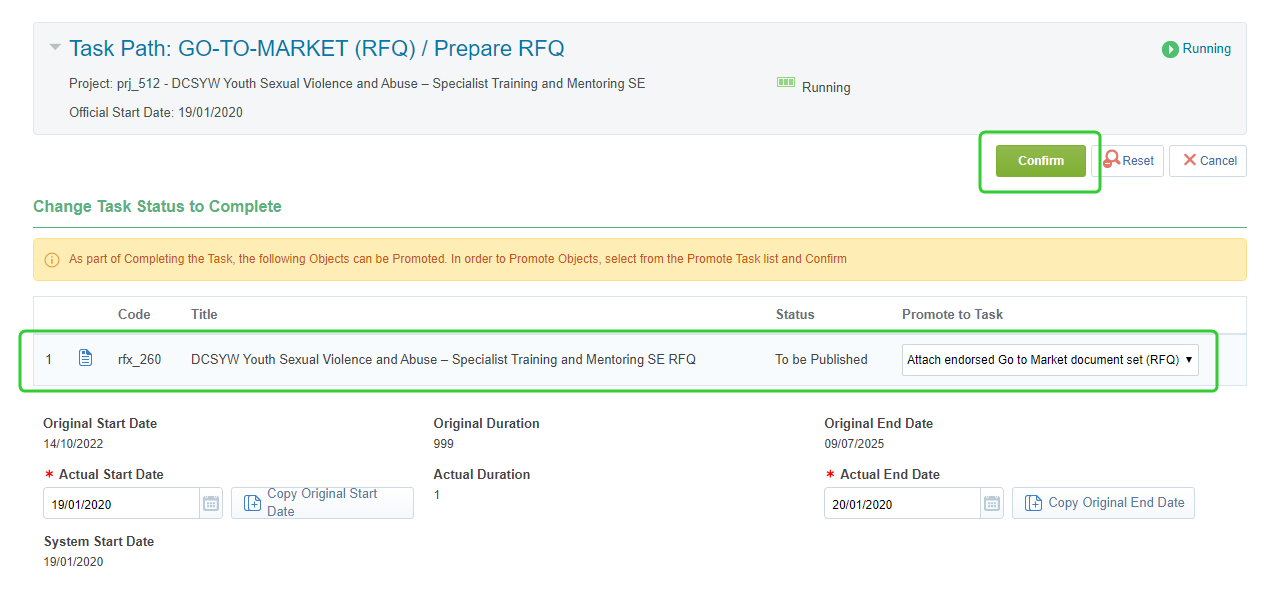
-
Add any comments or attachments related to the task and click Confirm.
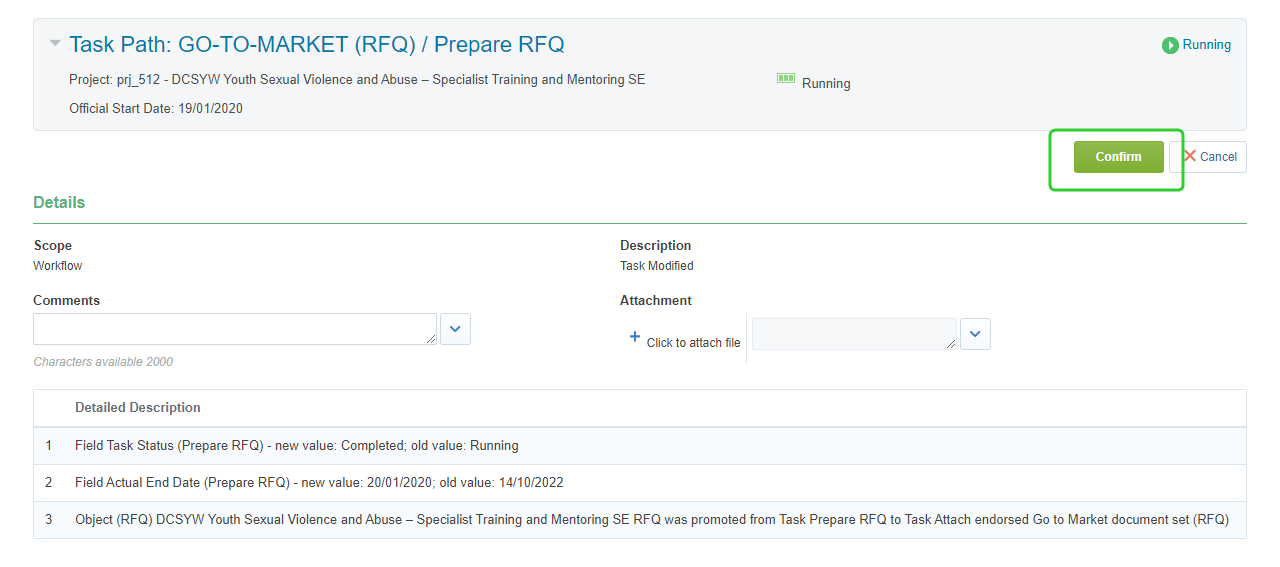
Note You can now move to the next topic, Attaching Endorsed Go-to-Market Documents.